Dark souls 3 Crashing on your PC? This is quite annoying thing, but you are not only one who face this problem, you can fix Dark souls 3 crashing issue easily by following the given steps below.

How to fix Dark Souls 3 crashing
Here are 4 solutions to fix Dark Souls 3 crashing on PC. Try them one by one. You don’t need to try all of them; just work your way through the fixes until the DS3 game starts working again.
Fix 1: Disable the Game Overlay Feature
You may be facing an encounter Dark soules 3 crashing issues on startup or freezing, Normally when you are playing and use any game overlay software or features Such a steam overlay. But some games could be incompatible with overlay software. Disabling overlay for Dark souls 3.
If you are using steam overlay you can follow the steps which are given below.
- Launched Steam then Click steam from top left side and select settings.
- Select In-Game. In the right pane, uncheck the option Enable the Steam Overlay while in-game under The Steam Overlay section.
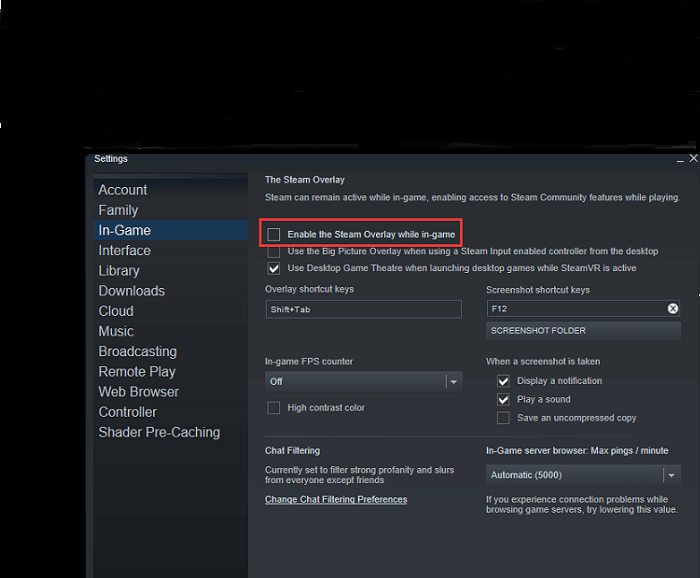
3.Click ok to save the game change settings.
Fix 2: Update your Graphic Driver
The outdated or corrupted graphic card driver can be the cause of Dark Souls 3 Crashing issue. You need to update them to the latest version.
You can update these drivers manually by going into the device manager. Here’s how:
1-Press Windows + R key and type in “devmgmt.msc” to open device manager.
2-Double-click on Display adapters to expand the list.
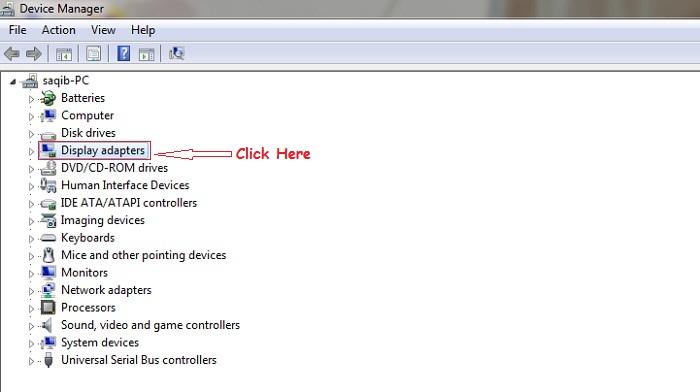
3-Right-click on the graphics card and update it.
Update your Graphic card and see your problem is fixed or not. If not then move on to the next method.
Fix 3: Verify Integrity of Game Files
Verify Integrity of Game Files In Steam app If your game crash, Here how to do it.
1-Open Steam in your computer, Login steam account.
2-Click Library>Game.
3-Right-click on Dark souls 3 and select the properties.
4-Click on the Local files tab, and click Verify Integrity Of Game Files.
5- Steam will check your game files and fix any detected problems. Follow the on-screen instructions to finish the process.
6-Relaunched steam and play Dark souls 3.
Hope your problem will be fixed because this is one of the best fix if you are facing same issue just move on to next fix.
Fix 4: Run In Windowed Mode
If you play Dark souls 3 in Fullscreen mode. It may crash to your desktop. In this site you can fix your game Crashing problem by switching Windowed mode.
You can change setting of your game and select Windowed mode and relaunched your game and see it is worked or not.
If, unfortunately, you can’t access the game options, try modify the settings in the GraphicsConfig file.
1- On your keyboard, press W+R Run box.
2- Type %appdata% and press Enter.
3- Open Dark Souls 3 Folder.
4- Open GraphicsConfig.xml with notepad. Then change
to
5- Save the changes and restart your game.
Hope your problem Dark souls 3 crashing will be fixed now play Dark souls 3 and enjoy.
If you have any queries then leave a comment below we will help you.